Mobotix M10 User Manual
Browse online or download User Manual for Security cameras Mobotix M10. M10 Reference Manual
- Page / 195
- Table of contents
- BOOKMARKS
- M10 Reference Manual 1
- Table of Contents 2
- 1 MOBOTIX Camera Overview 10
- 1.3 Additional Information 11
- 2.1 Image Processing 12
- 2.2 Event and Action Control 12
- 2.3 Configuring the Camera 12
- 2.5 Other News 14
- 2.6 Archive 14
- 3.1 Storing the Configuration 15
- 4 Starting the Camera 16
- 4 Starting the Camera 8 17
- 5.2 Element Descriptions 18
- 5.2.3 Image Control Elements 19
- 5.2.4 The Soft Buttons 20
- 5.2.5 The Image Area 21
- 5.4 The Best Frame Rate 24
- 5.5 Storing the Configuration 25
- 6.2 Element Descriptions 26
- 6.2.4 The Event Story Button 27
- 6.2.5 The Soft Buttons 28
- 6.2.6 The Image Area 28
- 6.3 Storing the Configuration 29
- 7.2 Element Descriptions 30
- 7.2.3 The Soft Buttons 31
- 7.2.4 The Image Area 31
- 7.3 Storing the Configuration 32
- 9 Browser cache 34
- 9 Browser cache 26 35
- 10 Configuring the Camera 36
- 10 Configuring the Camera 28 37
- 11.1 Loading the Update File 38
- 12 System Messages 39
- 13 File Server Checks 40
- 13 File Server Checks 32 41
- 14 Event Filter 42
- 14 Event Filter 34 43
- 15.1 Scenario 44
- 15.2 Settings 44
- 16 Language and Entry Page 45
- 16.3 Web Server 46
- 17 Time and Date 47
- 17 Time and Date 39 48
- 18 The Ethernet Interface 49
- 18.2.2 Ethernet Parameters 50
- 18.2.3 Routing 50
- 18 The Ethernet Interface 42 51
- 19.1 General Parameters 52
- 19.2 Routing 53
- 21.1 Dial−Out Options 55
- 21.2 Dial−Out Accounting 55
- 21.3 Dial−Out Status 55
- 23 Routing 57
- 23.5 Example: Routing 58
- 23.5.3 Configuration 59
- 23 Routing 51 60
- 24 Dynamic DNS 61
- 24 Dynamic DNS 53 62
- 25.3 Camera Remote Control 65
- 26 The Serial Interface 67
- 26.3 The Modem Operating Mode 68
- 26 The Serial Interface 60 69
- 26 The Serial Interface 61 70
- 26 The Serial Interface 62 71
- 27 Multi View Screens 72
- 27.3 New Screen 73
- 27 Multi View Screens 65 74
- 27 Multi View Screens 66 75
- 27 Multi View Screens 67 76
- 28 Defining Soft Buttons 77
- 28 Defining Soft Buttons 69 78
- 29 Image Storage on the LAN 79
- 29.3.2 Camera Configuration 80
- 29.4.1 Server Configuration 80
- 29.4.2 Camera Configuration 81
- 30 FTP Profiles 83
- 30 FTP Profiles 75 84
- 30.3.1 Deleting Profiles 85
- $(TEXT.FTPDIR) 86
- $(TEXT.FTPFILE) 86
- 30 FTP Profiles 78 87
- 30 FTP Profiles 79 88
- 31 E−Mail Profiles 89
- 31 E−Mail Profiles 81 90
- 31.3.1 Deleting Profiles 91
- $(id.nam) 92
- $(SEN.PIR) 92
- $(SEN.SIN) 92
- 32 Camera Messages 93
- 32 Camera Messages 85 94
- 33 IP Notify Profiles 95
- 34 Time Control 96
- 34 Time Control 88 97
- 34.1.4 Examples 98
- 34.1.5 Options 99
- 35 General Event Settings 100
- 35 General Event Settings 92 101
- 35 General Event Settings 93 102
- 36 Event Settings 103
- !0,912,750,364,188,20,25 104
- 36 Event Settings 96 105
- 36 Event Settings 97 106
- 36 Event Settings 98 107
- 37 Event Selection 108
- 38 The Action Controls 109
- 38 The Action Controls 101 110
- 39 Time Tables 111
- 39.2.2 Deleting Profiles 112
- 40 General Image Settings 113
- 1000x500 114
- −1000 to 115
- 0,270,190,100,100,2 115
- 41 JPEG Settings 117
- 42 Exposure Settings 118
- 42 Exposure Settings 110 119
- 42 Exposure Settings 111 120
- 43 Color Settings 121
- 45 Managing Image Files 126
- 45.2 View System Images 127
- 45.3 Stored User Images 127
- 45.4 Download Image Files 127
- 45.5 Images Loaded From URL 127
- 45 Managing Image Files 119 128
- 46 Logo Profiles 129
- 46.3 Creating Frames 130
- 46.3.1 Frame File − Example 131
- 47 Image Profiles 132
- 47 Image Profiles 124 133
- 49.1 Defining New Windows 137
- 50.1 Microphone 138
- 50.2 Speaker 138
- 51 ISDN Camera Phone 139
- 52 Manage Voice Messages 140
- 52.2 Stored Voice Messages 141
- 52.3 Download Voice Messages 141
- 52.4 Upload Voice Messages 141
- 54 The HTTP API 144
- 54.1.7 Table of Color Values 145
- 54.2 The control Command 146
- 54 The HTTP API 138 147
- 54 The HTTP API 139 148
- 54 The HTTP API 140 149
- 54 The HTTP API 141 150
- 54 The HTTP API 142 151
- 54 The HTTP API 143 152
- 54 The HTTP API 144 153
- 54 The HTTP API 145 154
- 54 The HTTP API 146 155
- 54 The HTTP API 147 156
- 54 The HTTP API 148 157
- 54 The HTTP API 149 158
- 54 The HTTP API 150 159
- 54 The HTTP API 151 160
- 54 The HTTP API 152 161
- 54 The HTTP API 153 162
- 54 The HTTP API 154 163
- 54 The HTTP API 155 164
- 54 The HTTP API 156 165
- 54 The HTTP API 157 166
- 54 The HTTP API 158 167
- 54 The HTTP API 159 168
- 54 The HTTP API 160 169
- 54 The HTTP API 161 170
- 54 The HTTP API 162 171
- 54.3 The rcontrol Command 172
- control/rcontrol? 173
- action=ledsstring 173
- &leds=01BD11 173
- &leds=01 174
- 54 The HTTP API 166 175
- 54 The HTTP API 167 176
- 55.1 Parameters for image.jpg 177
- 56.1 LED Settings 181
- 56.2 LED Signals 181
- 56.3 Other Settings 182
- 57 Using Variables 183
- 57 Using Variables 175 184
- 57 Using Variables 176 185
- 58.1 Event Symbols 186
- 58.3 Error Symbols 187
- 59 Regular Expressions 188
- 59 Regular Expressions 180 189
- 60 The MxPEG Viewer 190
- 60.3 Setting Image Parameters 191
- 60.4 Status Information 191
- 60.5 General Controls 191
- 60.6 Options 192
- GET ip=ownip 193
- 60.7.2 Value Description 194
- 61 Manufacturer 195
Summary of Contents
M10 Reference ManualVersion 2.0 (EN)MOBOTIX ... the new face of IP video
1 MOBOTIX Camera OverviewThis page is also accessible from the online help index. To open the help index, click on the symbol.1.1 Functional Overvie
35 General Event SettingsOpen the General Event Settings dialog to perform all event control settings such as camera activity, deadtimes, delays and
Delay event and an action (image storage, action, message).For example, you want to monitor a door. In order for the person to be visible whenthe door
35.2 Storing the ConfigurationClick on the Set button to activate your settings and to save them until the camera is rebooted.Click on the Close butto
36 Event SettingsThe Event Settings dialog contains all events that can trigger a camera action. Except for the event counter,you can combine the eve
Pos. x Number of pixels from the leftedge of the image to the leftedge of the windowPos. y Number of pixels from thelower edge of the image to thelowe
defined.Activate the level meter in the Text and Display Settingsdialog and select Microphone as source. The level meterhelps you find the best possib
Note: This feature is not available for Webmodels.IP Receive (RC) The camera can trigger an event when it receives an IPnotification via TCP/IP:Set th
Select the unit.• Define how often the event is to be triggered:First The event is triggered only once, i.e.when the condition is first detected.Every
37 Event SelectionThe event selection mechanism of MOBOTIX cameras constitutes an event filter that quite efficiently allowsyou to restrict actions a
38 The Action ControlsThe Actions dialog governs how the camera will react to certain events.In the Signal Out Action dialog, you can also configure
devices.Player screen: Video management system with access to stored images and event stories recordedby this and by other cameras.• Multi View screen
configuration for changes. If changes are detected, you will be asked if you would like to store the entireconfiguration permanently.38 The Action Co
39 Time TablesUse the Time Tables dialog to define schedules for switching certain camera functions on or off:Arming of Actions and Messages1. Schedu
Web: one time period• IT: six time periods• Secure: twelve time periods• 39.2.1 The Columns of a Time TableColumn(s) Contents Description1 The alarm s
40 General Image SettingsOpen the General Image Settings dialog to define the basic settings for image control in the camera.Notes:Some of these sett
To determine the best possible value for defining the night camera level,proceed as follows:In the Text & Display Settings dialog, click on the Mo
positive values move it right or up, respectively. Valid values: −1000 to+1000.Frames per second Number of images per second that are recorded by the
Pos. x Number of pixels from the left edge of the imageto the left edge of the windowPos. y Number of pixels from the lower edge of theimage to the lo
41 JPEG SettingsOpen the JPEG Settings dialog to activate MxPEG, define the JPEG quality and set other options for thecamera's JPEG images.Note:
42 Exposure SettingsOpen the Exposure Settings dialog to adjust the exposure settings of the camera and to optimize it for thecurrent lighting condit
Exposure Field Exposure fields are defines image areas that are used forexposure and color adjustments. To facilitate exposure fieldpositioning, you c
2 MOBOTIX Camera News for Version M10−V2.0.32.1 Image Processing2.1.1 Images With Mega Resolution: All camera models of the M10 family (except IT mod
remainder of the image.Values: Total .. 0% .. 100%The factory default setting is Total which means that the entireimage is used for white balance.Aver
43 Color SettingsOpen the Color Settings dialog to adjust the color settings of the image sensors in order to optimize thecamera for the lighting tha
44 Text & Display SettingsOpen the Text & Display Settings dialog to define different types of information that are to be displayed inthe ima
^#0A^#0B^#0C^#0D^#0E^#0FShow Event/Action Symbols Events, actions or errors are represented by symbols.When you have activated a large number of event
VA Visual AlarmTR Image Transfer via TCP/IPSB Soft ButtonSP Stop ActionsCT Text Message via the SerialInterfaceColor−coding of Action Symbols:Color Me
configuration for changes. If changes are detected, you will be asked if you would like to store the entireconfiguration permanently.44 Text & Di
45 Managing Image FilesOpen the Manage Image Files dialog to define the image files for displaying logos in the camera. You canupload image files to
For a free−of−charge tool for creating and editing graphic files in theformats mentioned above under Windows, Unix, Linux and MacOS Xenvironments, go
Under Reload page, select either Off in order to load the files only once after the camera has beenrebooted, or define the duration after which you wa
46 Logo ProfilesThe Logo Profile dialog is used to extend the image files that have been uploaded in the Manage Image Filesdialog to a logo profile w
2.3.2 File Server Checks: The Camera Checks allow monitoring the file server that the camera is using for external image storage. Youcan now send erro
Positioning Mode The logo image files can be positioned in the camera image in twodifferent ways. For each possibility, the alignment and offsetinform
46.3.1 Frame File − ExampleThe sample file shown fulfills all prerequisites to be used as a frame:Format: PNG• Size: 90 x 90 pixels• Shape: Square• To
47 Image ProfilesOpen the Image Profiles dialog to create profiles that define customized image formats. These image profilescan be used in the FTP P
color to the desired values.Text Background Color Sets the text background color.Text BackgroundOpacitySets the opacity of the text background color.D
48 Placeholders for Dynamic Image TextsThe Text & Display Settings dialog allows using placeholders in the Comment textbox to dynamicallydisplay
^LtTime of last event (hh:mm:ss)^LdDate and time of last event (YYYY−MM−DDhh:mm:ss)^LsTime since last event in seconds (+s)^LrTime since last event in
Make sure placeholders and variables are typed correctly.• Note, that placeholders are case−sensitive, but Variables are not.• 48.1.1 Additional Possi
49 Graphically Entering Image AreasThe Video Motion Window (VM) (not for Web models) and Obscure Image Area (OA) (Secure models only)options use wind
50 Microphone and LoudspeakerThe Loudspeaker and Microphone dialog contains the basic microphone and loudspeaker settings.Notes:Click on the More but
51 ISDN Camera PhoneUsing the ISDN Camera Telephone dialog, you can enter a phone number for the camera to call. Afterwards,you can listen what the c
2.4.1.2 Changes to the drop−down menuThe Brightness, Backlight, Color Saturation, Sharpness and Measurement Field values can be setindividually for ea
52 Manage Voice MessagesUse the Manage Voice Messages dialog to edit the camera's voice messages.The camera can record, play and manage voice me
52.2 Stored Voice MessagesNote: This section is available only if you already have created and stored at least one voicemessage.The name and size of t
53 ISDN Audio Call−Out ProfilesUsing the ISDN Dial−Out Profiles dialog, you can create and manage call profiles featuring different phonenumbers.The
53.2 Storing the ConfigurationClick on the Set button to activate your settings and to save them until the camera is rebooted.Click on the Close butto
54 The HTTP APIThe HTTP API (Application Programming Interface) is a software interface to the camera and allows toconveniently integrate the camera
http://<camera ip>/control/control?set§ion=general& coverimage_area=0,540,380,200,200,2%0A1,320,100,100,150,254.1.6 Special Chara
54.2 The control CommandFirst of all, you need to tell the camera which instructions are to be performed.54.2.1 Instructions for the control CommandIn
The signalout sectionThe mxpegparam sectionThe quickcontrol sectionThe itwm section54.2.3 Parameters for the imagecontrol SectionEnter the following c
ContrastBrightnessbrightness Brightness −10, −9, −8, −7, −6, −5, −4, −3, −2, −1, 0, 1,2, 3, 4, 5, 6, 7, 8, 9, 100 0Backlight Correctionbacklight Backl
0xC0C0C0, 0xFF0000, 0x00FF00,0xFFFF00, 0x0000FF, 0xFF00FF,0x00FFFF, 0xFFFFFFtextbgopacity BackgroundOpacity0, 25, 50, 75, 100 0Display Error Messagese
3 Managing Users and PasswordsThe Users and Passwords dialog allows managing the user names and passwords for granting access tothe camera.Access rig
MicrophoneEnablemic MicrophoneLevel0 .. 100 50micwidth MicrophoneSignal Width50, 100, 150, 200, 250, 300, 400,500, 750, 1000, 200050Signal Input (SI)i
COM In (CI)comincheck COM In Enable 1, 0 0cominmatch COM InComparestrcmp, regex, binary strcmpcominmessage COM InMessage(String constant)Temperature (
eventcounter_event Event Count 1 .. 3600 5eventcounter_condition Condition more, less moreeventcounter_action Start Action first, every everySound on
off, FTP−Webcam, FTP−Archiving,FTP−Day−Periodeftpaction2_alertmask Event Selection (String constant) *IP Notify (IP)ipnotifyaction IP Notify Profile o
DisplayDurationvisualalarm_acknowledge AlarmAcknowledgeenable, disable enableArmingedactiv Arming enable, disable, close, open enableedacttimetable Ti
ringbuffer Ring Buffer 1, 0 1Event Storyhistcount Images BeforeEvent0, 1, 2, 3, 4, 5, 6, 7, 8, 9, 10, 15, 20,25, 30, 35, 40, 45, 501futcount Images Af
ca_exp_max Max. ExposureTime160, 320, 640, 1280, 2560, 4960, 10080, 20000,40000, 80000, 160000, 320000, 640000,1280000160000160000ca_exp_min Min. Expo
sharpen Sharpness 0, 1, 2, 3, 4, 5, 6, 7, 8, 9, 10 4 4Noise Suppressdarknoisesuppress Noise Suppress off, low, medium, high low lowObscure Image Area
ca_exp_max Max. ExposureTime160, 320, 640, 1280, 2560, 4960, 10080, 20000,40000, 80000, 160000, 320000, 640000,1280000160000160000ca_exp_min Min. Expo
jpegcommentuser JPEG User Comment (String constant)JPEG Comment Text (CT)jpegcomment_ctx Comment Text Rows 0 .. 16 154.2.10 Parameters for the text Se
4 Starting the CameraGenerally, the camera starts automatically as soon as it is supplied with power.4.1 Recovery Operating SystemIf the regular oper
Parameter Name inDialogPossible Values Default Value(s)Passive Infrared Detector (PI)pircheck PIR Enable 1, 0 0pir PIR Level 0 .. 100 50Video Motion W
button ButtonCombinationright, left, rightORleft, rightANDleft rightIR Remote Control (IR)ircheck RemoteControl Enable1, 0 0ircode RemoteControl Code0
ActionRandom Event (RD)randomcheck Random EventEnable1, 0 0randomrange Events perHour(String constant) 1.000Event Counter (EC)eventcounter_status Even
callaction2_alertmask Event Selection (String constant) *E−mail Action (EM)emailaction E−Mail Profile off, AlarmMail, NotifyMail offemailaction_alertm
softbuttonname2 Soft ButtonName(String constant) Actions disableVisual Alarm (VA)visualalarm Activate VisualAlarmenable, disable disablevisualalarm_al
notify_alertmask Event Selection (String constant) *Message Profilemessaging2_activ EnableMessageProfileenable, disable enablemessaging2_timetable Tim
eventcounter_filter Individual Events yes, no yeseventcounter_time Counting Period 1 .. 3600 10eventcounter_event Event Count 1 .. 3600 5eventcounter_
54.2.14 Parameters for the action SectionEnter the following command to see all parameters for this section:http://<camera ip>/control/control?l
notifydelay MessagingDead Time0 .. 3600 60notify_alertmask Event Selection (String constant) *Sound on Event (SD)playsound Sound Enable enable, disabl
ProfileSecond IP Notify (IP2)ipnotifyaction2 IP Notify Profile off, SimpleNotify, MultipleNotify,TrickyHttpRequestoff54.2.17 Parameters for the signal
4.2.2 Starting the Camera Using the Factory Default SettingsYou would like to start the camera using the factory default network configuration.Connect
IntervalTime Task (TT)so_timetaskclick Time Task 1, 0 0User Click (UC)so_userclick User Click 1, 0 0Buttons (BT)so_buttoncheck Buttons Enable 1, 0 0so
Sharpnesssharpen Sharpness 0, 1, 2, 3, 4, 5, 6, 7, 8, 9, 10 4 4JPEG Qualityquality JPEG Quality 10, 20, 30, 40, 50, 60, 70, 80, 90 70MxPEGmotionjpeg M
sharpen Sharpness 0, 1, 2, 3, 4, 5, 6, 7, 8, 9, 10 4 4JPEG Qualityquality JPEG Quality 10, 20, 30, 40, 50, 60, 70, 80, 90 70Exposure Fieldca_exp_windo
sigoutlow The signal output is opened. The optionaltime parameter closes the signal outputagain after the defined period of time haspassed.none timePe
Example:http://<camera ip>/ control/rcontrol? action=ledsstring &leds=01defreeze Unlocks the camera after a Stop Action (SP)event h
been defined in the FTP Profiles dialog.emaillastevent Transfers the last stored alarm image viae−mail. Expects the name of an e−mailprofile as additi
54.4.1 Functions for Users of the admin levelFunction Description MandatoryparameterOptionalparameterstoreconfig Stores the current configuration in t
55 CGI Parameters of the MOBOTIX CameraTo retrieve images of the camera directly from the integrated web server, you can use one of the followingHTTP
Output image with parameters from current configuration fileOther parameters will overwrite them.fip=10.0.0.0 Escaped string Factory IPWill only deli
disableenabledatetimeText DisplayEnable or disable text display:datetime displays date &time only.textbgopacity=0 0..100 Text Background OpacityOp
5 The Live Screen of the MOBOTIX CameraThe camera automatically opens the Live screen when you access the camera for the first time. Use thisscreen t
fps= Escaped string Frames per SecondFrame rate of streamed images:e.g. '3.0' streaming with 3 frames per secondframestep=1 1..1000 Frame S
56 LED and Signal Output SetupThe camera uses the six LEDs on its front to inform you about different actions/states of the system. Open theLED Setup
Event The LED indicates every triggered event.PIR The LED indicates when an event has been triggered by the passiveinfrared detector.Left button The L
57 Using VariablesVariables can be used in various dialogs and are replaced at runtime by the actual values:File or directory name in the FTP Profile
$(TMS.TIMET) Number of seconds since 1970−01−0100:00:00 UTC &millisecondsSeconds.msec$(TMS.YEAR) Year, four digits YYYY$(TMS.SYEAR) Year, two digi
This value will only be displayed if theMicrophone event or the level meterhas been activated.$(SEN.ILR) Illumination level of the right lens, where0:
58 Abbreviations Used in the MOBOTIX CameraThe shortcuts (also called 'image symbols') listed in the table below are displayed at the botto
FS Storing images on a File ServerFT Perform File Transfer actionIP IP NotifySD Sound on event is activeSO Switching Signal Output is activeSP Stop ac
59 Regular ExpressionsThis page should only give you a short introduction into the concept of regular expressions and is far fromcomplete. For more i
A character class can be defined either as a list or as a range. The expression [abc]represents a list of characters, while the expression [a−m] repre
Player Use the Player screen to view and download the events stored in the internal or theexternal image storage of the camera.Seealso:The PlayerMulti
60 The MxPEG ViewerWhen you set the MxPEG parameter in the JPEG Settings dialog to enable, the camera creates a combinedaudio/video stream using MOBO
60.3 Setting Image ParametersYou can modify the following parameters for the selected camera:View Selects the image sensorQuality Controls the image q
Switches the camera to Speak audio mode.The signal output of the selected camera is closed (high).The signal output of the selected camera is open (lo
Option DescriptionHTTP port HTTP port of the camera's web serverDefault setting: 80Pan/tilt head You can use the camera with a pan/tilt head. The
camera Selects the image sensorValues: left, right, both, RiL, LiRport The port number to which MxPEG Viewer listens.60.7.2 Value DescriptionValue Des
61 ManufacturerMOBOTIX ... the new face of IP videoManufacturerMOBOTIX AGLuxemburger Str. 667657 KaiserslauternGermanyPhone: +49 (631) 3033−100Fax: +4
Table of Contents1 MOBOTIX Camera Overview...
Netscape/Mozilla: Server−Push, JScriptManage SettingsUse this function to load the image factory defaults,restore the image settings from flash, and t
Note: If you would like to load the default view you just savedusing Set Default View and any exposure windowseven after the next reboot, make sure th
ActionsymbolsST FSOpen the Text and Display Settings dialog to change the eventsymbols that are displayed at the bottom of the image area.The yellow s
Administrator or Power User access on the local computer (for installing the plug−in)• Suitable security settings in Internet Explorer to install and
Changeaccess levelChanges the access level used by the ActiveX plug−in to access thecamera. User access can use all functions of the ActiveX plug−in,G
5.5 Storing the ConfigurationUsing the controls of the Live screen to adjust the camera configuration will keep these changes until the nextreboot of
6 The Player Screen of the MOBOTIX CameraOpen the Player to play back the recorded events and image sequences of the camera, to open the event listan
Seealso:Player Use the Player screen to view and download the events stored in the internal or theexternal image storage of the camera.When you click
dialog will also allow you to specify if you would like to save an event story with every event or only whenspecific events occur.Note: This feature i
Click into the image to open the information window forthe current image.Text displayWWW.MOBOTIX.COMShows the text that had been defined in the Text a
Table of Contents6 The Player Screen of the MOBOTIX Camera...
7 The Multi View Screen of the MOBOTIX CameraThe Multi View screen provides a way of grouping several cameras in different patterns or shows one camer
Seealso:The Live ScreenPlayer Use the Player screen to view and download the events stored in the internal or theexternal image storage of the camera.
also:7.3 Storing the ConfigurationChanges to the Multi View screen that you performed in the Multi View Screens dialog or by [Shift]−clickingone of th
8 Hardware and Release InformationIn the Information About This Camera dialog, the main features of this camera are listed in detail.The information
9 Browser cacheIn order to minimize transfer time and bandwidth, browsers store viewed pages locally on your computer. Thismechanism is referred to a
In order to reactivate the browser cache, check the Automatically option.9 Browser cache 26
10 Configuring the CameraTo configure the camera, you normally select parameters in the dialogs and enter text in the text boxes.These parameters and
Reset configuration to factorydefaultsIt is possible to reset the camera's current configuration to the factorydefault settings. After doing so,
11 Updating the Camera SoftwareOpen the Update System Software dialog to select special files with a .mpl file extension for updating thecamera softw
12 System MessagesOpen the System Messages dialog to view information on the services running on the camera. For everyservice, up to 10 success and 1
Table of Contents16 Language and Entry Page...
13 File Server ChecksUse the Camera Checks dialog to configure tests that constantly monitor the file server that the camera isusing for image storag
FTP Select the FTP Profile that should be used to transfer images in case of anerror condition.Note: The FTP server and the external file server of th
14 Event FilterThe Event Filter dialog contains all filters available for influencing the occurrence of events.14.1 Event Counter (EC)The event count
14.2 Storing the ConfigurationClick on the Set button to activate your settings and to save them until the camera is rebooted.Click on the Close butto
15 Example: Using Event ControlVery frequently, you would like only selected events to trigger an action, send a message or store an eventstory. Star
16 Language and Entry PageOpen the Language and Entry Page dialog to define the camera's behavior when a browser connects to thecamera. You can
Set a period of time after which the camera reloads the pagecompletely. This can eliminate problems with certain browsers.16.3 Web ServerPer factory d
17 Time and DateOpen the Time and Date dialog to set the camera's date, time, time zone and time server settings.The operating systems clock is
configuration for changes. If changes are detected, you will be asked if you would like to store the entireconfiguration permanently.17 Time and Date
18 The Ethernet InterfaceYour MOBOTIX camera is equipped with an integrated 10 Mbps Ethernet interface to connect the camera tolocal networks.From th
Table of Contents25 Camera Remote Control via ISDN25.1.2 Security Recommendations...
default settings are used.Camera Name You can assign a host name to the camera that should describe e.g. thecamera's location in more detail. Usi
In order to enable these settings, you need to reboot the camera!18 The Ethernet Interface 42
19 ISDN Connections: The Dial−In ConnectionOn the Dial−In Connection tab of the ISDN Connections dialog, you define if and how you can dial in to the
Camera IPAddressThe camera uses this IP address for ISDN dial−in connections. It can vary fromthe IP address of the network interface. It is recommend
20 ISDN Connections: Dial−Out ConnectionsOn the Dial−Out Connections tab of the ISDN Connections dialog, you define the parameters which thecamera us
21 ISDN Connections: Dial−Out ParametersOpen the Dial−Out Parameters dialog to define additional parameters for dialing out.To manage the ISDN connec
22 Test Current Network ConfigurationAs the interface settings are sometimes rather complex, checking if a specific setting works may become arather
23 RoutingOpen the Routing dialog to define the routes to be used by the camera for connecting to different networks.Connections via the Ethernet int
Enter a name for the route. Only use letters, digits, dot, hyphen and underscore.• Enter the target network information: Destination Network and Netwo
Due to security reasons, the internal company network is separated from the external network connection ofthe camera by a gateway. The IP addresses of
Table of Contents31 E−Mail Profiles31.3 Profiles & Options...
The Dial−Out Connections dialog should now display these entries:Click Set to save the changes, then click on to return to the Admin Menu.8. Then, o
24 Dynamic DNSIn the Configure Dynamic DNS dialog, you set up the camera's DynDNS Client so that you can access thecamera using a symbolic host
standard route, open the Routing dialog.24.3 Testing the ConfigurationEthernet ConnectionIn this case, the camera's DynDNS client transfers the I
25 Camera Remote Control via ISDNIf your camera is connected to the public telephone network via ISDN, you can call your camera from anytelephone . U
work if you call from a telephone that supports tone dialing.Audio Mode Select the audio mode to be activated after calling the camera:No audio Audio
25.2 Storing the ConfigurationClick on the Set button to activate your settings and to save them until the camera is rebooted.Click on the Close butto
You can make an announcement using the camera's built−in loudspeaker. Whiledoing so, the camera's microphone is deactivated.9 Switch to Inte
26 The Serial InterfaceOpen the Serial Interface and Modem Setup dialog to select the interface type, its mode and to set theparameters of the serial
Auto−mode The camera will switch modes dependingon the action it is currently executing (e.g.update buffer, set signal output, etc.).Speed Select the
Parameter DescriptionSpeed Select the data transfer speed supported by your modem.Flow−controloff Flow control is deactivated.When you are not sure wh
Table of Contents41 JPEG Settings...
Dial ModeTone The selected numbers are transferred astones. This is the factory default setting.Pulse The selected numbers are transferred aspulses. T
In order to enable these settings, you need to reboot the camera!26 The Serial Interface 62
27 Multi View ScreensOpen the Multi View Screens dialog to define the settings of the Multi View screen for displaying multiplecameras and events.The
Action DescriptionAdd a new camera Enter the IP address of the camera you would like to add to thelist in this text box.Search for new cameras onthe s
27.4 Storing the ConfigurationClick on the Create New Screen button to activate your settings and to save them until the camera isrebooted.In the lowe
Message &focusCombines the Message and Focus actions.Highl. &msg. &focusCombines the Highlight, Message and Focusactions.No matter which a
Image URL Use this option to display any image that can be called using a valid URL. This isa very good method to show images from any network camera
28 Defining Soft ButtonsOn the left side of the user level screens (Live, Player and Multi View) you can find several softbuttons,some of which have
Note: Always remember to permanently store anymodifications of the configuration in the Storecurrent configuration into flash memorydialog so that the
29 Image Storage on the LANOpen the Event Storage dialog to set the camera options for storing images.The camera can store images either internally i
Table of Contents52 Manage Voice Messages...
Open the /etc/exports file in a text editor and enter the following line:/data <camera ip>(rw,no_root_squash)7. To re−initialize the list of ent
Make sure that simple sharing is not used:Open Start > Control Panel > Folder options > View (tab).♦ Deactivate the Use simple file sharing [
If you do not want to limit the number of events, check the unlimited checkbox.29.5 Storing the ConfigurationClick on the Set button to activate your
30 FTP ProfilesUsing the FTP Profiles dialog, you can create and manage profiles for automatically uploading images to FTPservers.You need to create
Name and Event Directory.Note: When you have modified any of these fields, youneed to click on the Set button at the bottom ofthe dialog to update the
640x480Temporary Name When this option is active, the image is stored in a temporary fileduring FTP transfer. Once it has been transferred completely,
configuration permanently.Notes:Any newly created or modified profile is saved permanently only when the entire camera configurationis stored.• In ord
Remember to add the .jpg file name extension so that the cameragenerates a valid file name. $(TEXT.FTPFILE).jpg.~HThe Camera Name that you have define
30.4.1 Additional Possibilities for Creating Dynamic Directory and File NamesApart from the placeholders listed above, you can also use Variables.30
31 E−Mail ProfilesOpen the E−Mail Profiles dialog to create and manage profiles for automatically sending images in e−mails.You need to create at lea
Table of Contents57 Using Variables...
would enter the address of either your administrator or a camera user.Subject Text This text will be displayed in the subject line of the e−mail. For
You will be assigned a user name either by your Internet provider or by yoursystem administrator.Password Enter the password for logging on to the SMT
Explanation$(id.nam)Name of the camera$(SEN.PIR)Internal PIR level in percent$(SEN.SIN)State of the signal input31.5 Storing the ConfigurationClick on
32 Camera MessagesThe Messaging and Messaging 2 dialogs allow defining two different sets of messaging paths to be usedwhen different alarms occur.In
E−mailAction (EM)/(EM2)In case of an alarm, the camera can send notifications via e−mail.Create at least one profile in the E−Mail Profiles dialog so
33 IP Notify ProfilesIn the IP Notify Profiles dialog, you can configure the network messages that the camera uses in case of analarm to send text me
34 Time ControlOpen the Time Tasks dialog to define tasks that the camera performs at specific points in time (most oftenrecurring periodically).Exam
E−Mail "<profile name>" Select one of the e−mail profiles that you have created in theE−Mail Profiles dialog in order to send e−mails
34.1.3 Combined Time Field EntriesYou can enter a numeric value for a point in time, an asterisk "*", a list, a range or an interval:Charact
The first task is executed every 10 minutesbetween 7 am and 8:50 pm every day.• The second task is performed just onceevery day, at 9:00 pm.• */10 7−1
More documents for Security cameras Mobotix M10
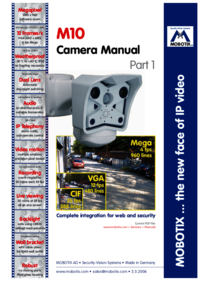
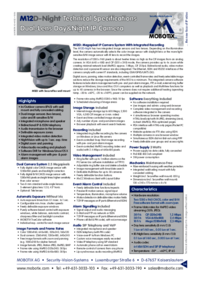



 (110 pages)
(110 pages)







Comments to this Manuals